| Importing Clients' Information |
|
Before importing your clients into Clear Biz, you must export your clients' information first
from one of the software packages listed on the left side of the menu. |
|
| Follow the instructions below on how to export your clients' information into a text/CSV file. |
|
|
|
| Exporting Clients From QuickBooks |
|
| STEP 1 |
|
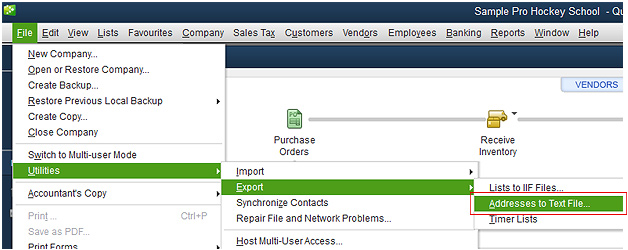 |
|
| From the main menu in QuickBooks, go to File > Utilities > Export > . |
|
| STEP 2 |
|
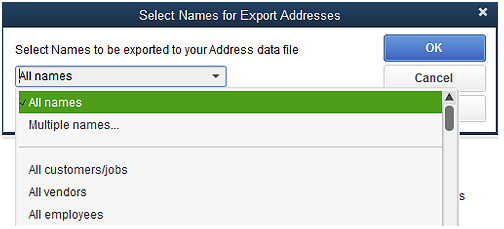 |
|
| From the drop down list, select and then click . |
|
| STEP 3 |
|
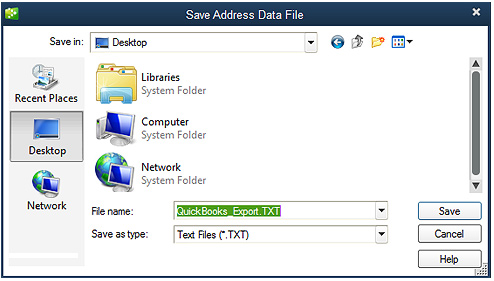 |
|
| Name export file, select 'Text files (.TXT)' and click . |
|
| STEP 4 |
|
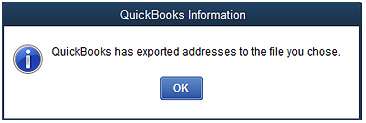 |
|
| Click to after export file has been created. |
|
| STEP 5 |
|
| After export has been finished, click the link below to import file into Clear Biz. |
|
| > To import text/CSV file into Clear Biz, click here. |


