| Clear Biz Setup |
|
After you have finished installing Clear Biz on your computer, follow the instructions below
to get Clear Biz set up for you and your office. |
|
|
|
| 30-Day Free Trial I Register (Purchase) |
|
|
|
| 30-Day Free Trial |
|
| STEP 1 |
|
| Double-click on the Clear Biz setup icon (.exe) on your desktop. |
|
| STEP 2 |
|
 |
|
1) Select which edition you would like to try during the 30-day free trial period. The free trial is a
full working version with all of the features of Clear Biz. |
|
| 2) Click and go to Step 3. |
|
Note: If have purchased Clear Biz, insert the registration code that was given to you. If you want
to purchase Clear Biz and register, follow the instructions here. |
|
| STEP 3 |
|
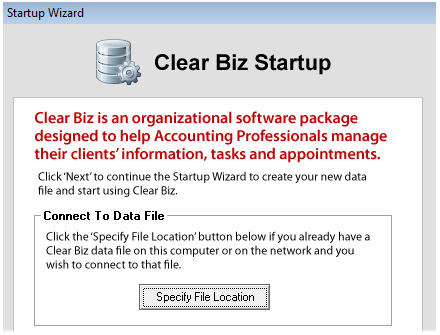 |
|
| Clear Biz automatically creates a data file for you, therefore, click . |
|
Note: If there is en existing data file,
click and link Clear Biz to that data file.
For more information on data file, click here. |
|
| STEP 4 |
|
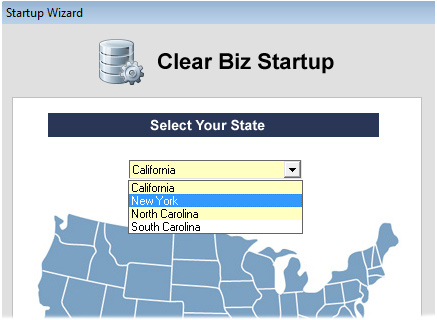 |
|
| Select your state from drop-down list and then click . |
|
| STEP 5 |
|
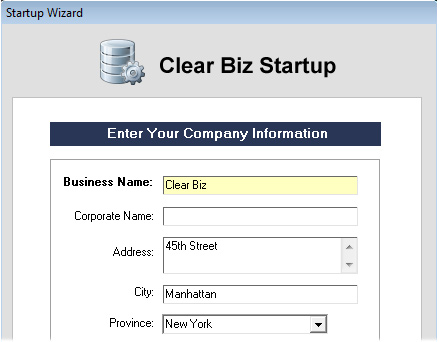 |
|
| Insert all of your company's information in all of the fields and then click . |
|
| STEP 6 |
|
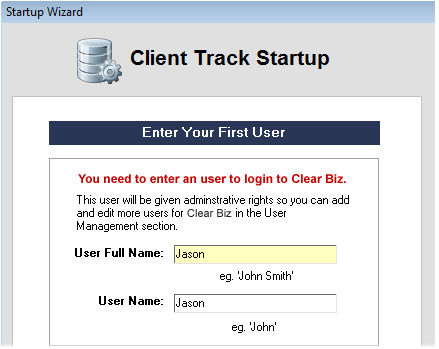 |
|
| Type in full and user names and then click . |
|
| Note: The user name appears in the login screen when you start up Clear Biz. |
|
| STEP 7 |
|
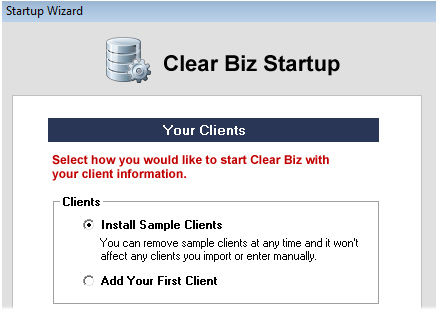 |
|
| Select and click to complete the setup. Have fun with Clear Biz! |
|
| Register (Purchase) |
|
| STEP 1 |
|
| Double-click on the Clear Biz setup icon (.exe) on your desktop. |
|
| STEP 2 |
|
| 1) From the main menu in Clear Biz, go to 'Support' > . |
|
| 2) Write down your Product Number somewhere. (8-digit/letter combination) |
|
| STEP 3 |
|
To purchase Clear Biz, click here. In the purchase form, insert your Product Number in the first
field. After your purchase has been successful, you'll receive a confirmation email including your
Registration Code to register Clear Biz. |
|
Note: You can also go through the purchase form without a Product Number and then email or
contact us with your Product Number to request a Registration Code afterwards. |
|
| STEP 4 |
|
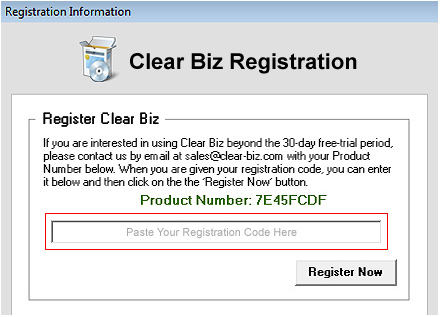 |
|
| 1) From the main menu in Clear Biz, go to 'Support' > . |
|
| 2) Insert your Registration Code in the white box and click to unlock free trial mode. |
|
| STEP 5 (Optional) |
|
If you want to import your own clients after you purchase Clear Biz, you must export your clients'
information from a software package that you use (i.e. Act!, Maximizer, etc) into a text/CSV file first. |
|
| > To export clients from a software package, click here. |
|
| > To import text/CSV file into Clear Biz, click here. |


