| 30-Day Free Trial |
|
The free-trial is a full working version with all of the Clear Biz features and gives you the
option to select which edition you would like to try for 30 days from date of the download. |
|
| We no longer support Clear Biz for Windows XP. |
|
|
|
| 1) Download Clear Biz |
|
| Click on the 'Download' link below. Client Track is compatible with 32 & 64-bit Windows. |
|
|
|
| Using Internet Explorer (for Firefox & Chrome, click here) |
|
| After clicking the download link above, a pop-up bar will appear on bottom. Click . |
|
 |
|
| A second warning may appear. Click . |
|
 |
|
In the 'SmartScreen Filter' window, click as shown below.
Click to
run the Clear Biz setup file (.exe). |
|
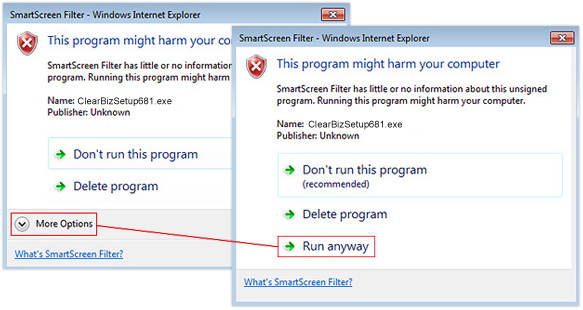 |
|
| Using Firefox or Chrome |
|
After clicking the download link above, select and save .exe file to your desktop
and then click . |
|
| Note: If using Chrome, the setup file will download automatically to your computer. |
|
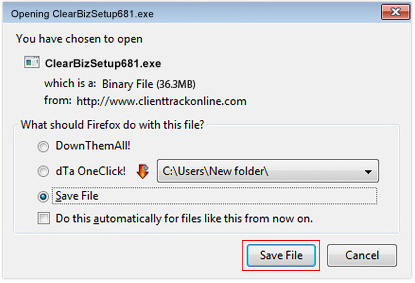 |
|
| 2) Install Clear Biz |
|
After download is complete, double-click on the Clear Biz setup icon (.exe) on your desktop.
A 'Setup Wizard' window will appear as shown below. Follow these instructions: |
|
- Click to begin installation.
- Click and then click .
- Click to install Clear Biz in the default folder on your computer.
- Click to accept additional tasks.
- Click .
- Click to complete installation. |
|
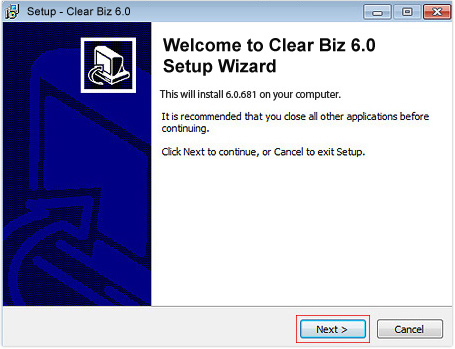 |
|
| 3) Setup Clear Biz |
|
After installation of Clear Biz is complete (Step 2), the next step would be set up Clear Biz
such as personal information, data file setup, importing your clients, etc. |
|
| > For instructions on how to setup Clear Biz, click here. |


